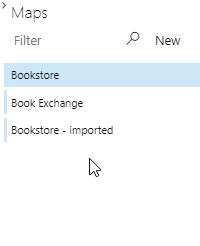Importing Maps¶
You can export your maps for backup, or in order to migrate to another system. Note that the export only includes your map data. It does not include any work items. If you export a map and then import it into a system that does not contain the work items referenced by the map with the same IDs, the map will not display correctly.
For details on how to export maps, see Exporting Maps.
To import a map:
- Mouse over any map, and click on the menu icon.
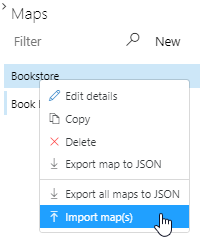
- Select Import map(s).
- Select the exported map file in the Open dialog.
- All maps in the selected file are imported. Imported maps have the “- imported” suffix in their name: