Working with Slices¶
In addition to adding new slices using the plus icon, you can rearrange the order of slices. You can also split an existing slice vertically or merge a slice with the slice below it.
Reordering Slices¶
To reorder a slice:
- Click anywhere on the box representing the slice on the left of your map and keep the mouse button pressed.
- Drag the slice to the space between slices to move the slice there. A blue bar indicates the new position of the slice:
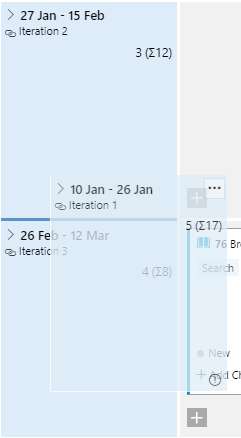
- Release the mouse button.
Splitting a Slice¶
Note: You cannot split a slice that only contains a single row or items; the slice must have at least two rows.
To split a slice:
- Click on the … icon next to the name of the slice:
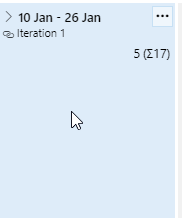
- Select Split from the menu:
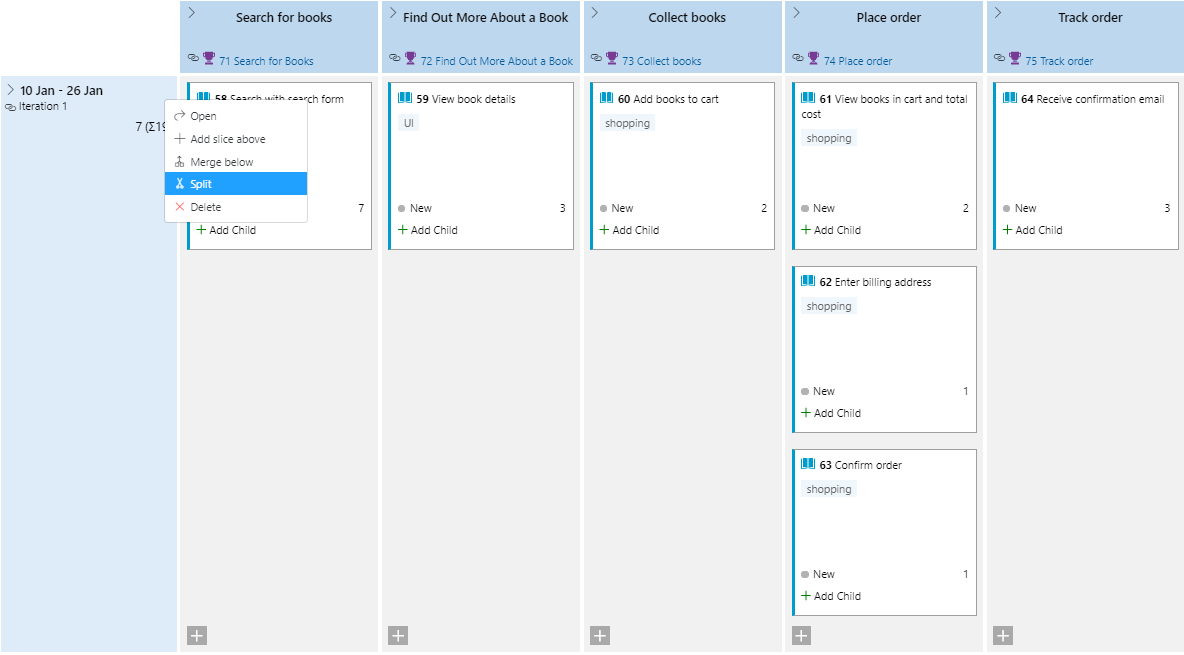
- Dashed lines are displayed where you can split the slice:
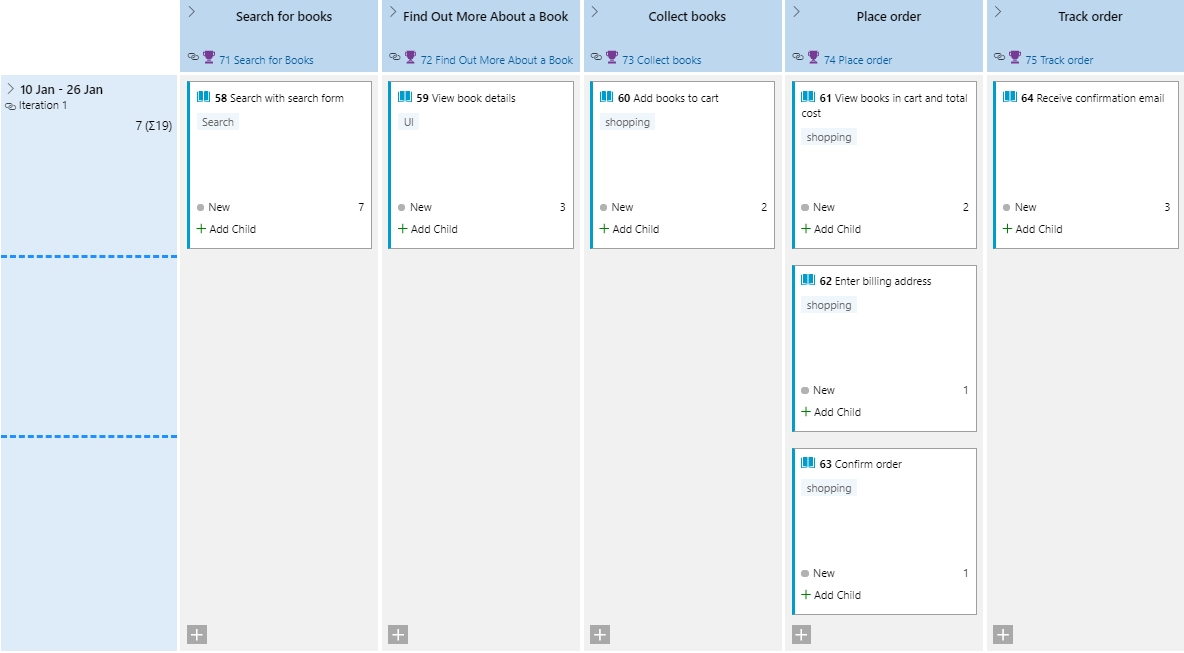
- Move your mouse cursor over the dashed line where you want to split the slice. The mouse cursor changes to indicate that you can split the slice here.
- Click on the dashed line. The slice is split into two at the selected position:
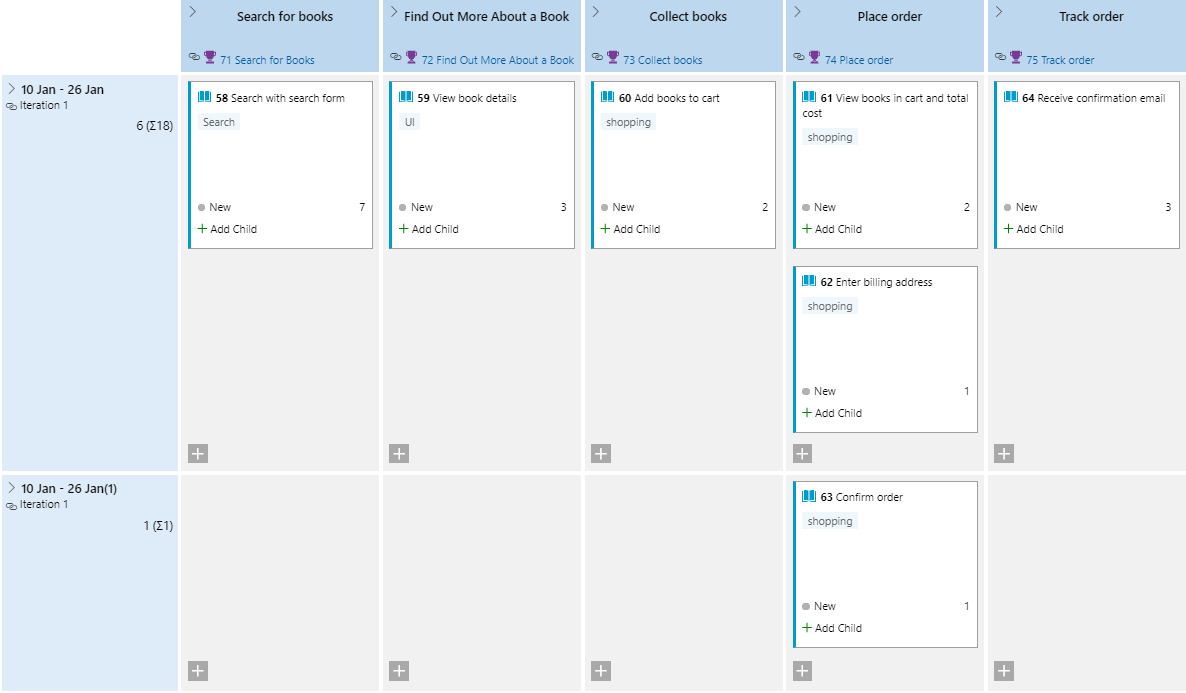
Merging Slices¶
You can merge two neighbouring slices together. To do so:
- Click on the … icon next to the name of the top slice you want to merge:
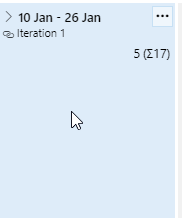
- Select Merge below from the menu.
- The slice is merged with the slice below it. Your layout is retained; the items in the bottom slice are arranged below the items in the top slice when merging.