Map Explorer¶
The map explorer on the right lists your story maps:
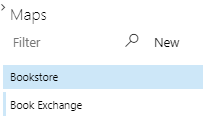
Adding a Map¶
To add a new map:
- Click on New in the header.
- Enter a name for the map in the text field and click on Add:
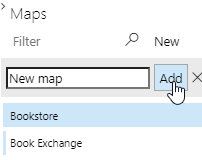
- The new map is added to the list:
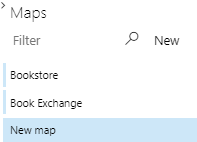
Opening a Map¶
Click on the name of a map in the list of maps to display the map in the central map area.
Deleting a Map¶
To delete a map:
- Move you mouse cursor over the name of the map in the list so that the menu icon (…) is displayed:

- Click on the options (…) icon and select Delete:
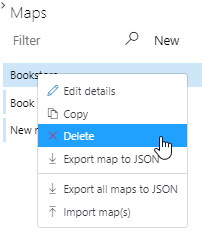
- You will be asked whether you want to unlink the affected work items.
Choose the appropriate option:- Unlink: Removes the parent-child links between items defined in SpecMap and deletes the map.
- Keep links: Keeps the parent-child links between items defined in SpecMap and deletes the map.
- Cancel: The map is not deleted and no changes are made.
Cloning a Map¶
To clone a map:
- Move you mouse cursor over the name of the map in the list so that the option icon (…) is displayed.
- Click on the options (…) icon and select Copy.
- Enter a name for the cloned map and click on Save&Close.
- A new map is added with the contents as the map you cloned.
Note that links in the user activities and slices are not retained, only the contents of the map itself and the names of the rows and columns.
Filters¶
Enter a search term in the Filter text box in the header to restrict the list of maps to only those containing your search term.