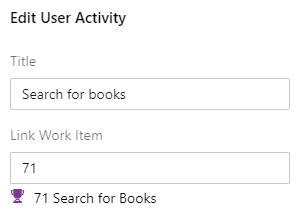Linking User Activities with Drag&Drop¶
User activities at the top of the map can be linked to work items in Azure DevOps/TFS.
Linking with Drag&Drop¶
To assign a work item to a user activity with drag&drop:
- Locate the desired work item in the list on the left. Click on Stories/Epics/Features to restrict the entries in the list to items of that type. Enter text in the text box to filter your work items further.
- Once you have identified the work item you want, drag it to the desired column header on the story map:
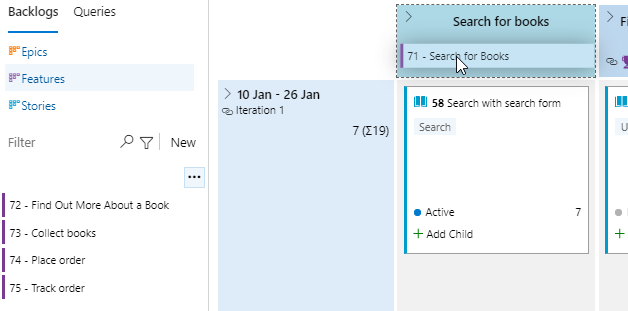
- Release the mouse button. The user activity is linked to the work item, as you can see on the map and in the user activity’s details: