Placing Stories¶
You can add entries in your work items to the story map as user stories, see Adding Stories to the Map Manually. Once added, you can move the user stories on your map as needed, e.g. to change the priority or parent user activity.
Dragging a User Story to New Position¶
To move a user story to a new position:
- Click on the user story and keep holding the mouse.
- Drag the user story the the desired position on the story map.
A blue rectange indicates the target position: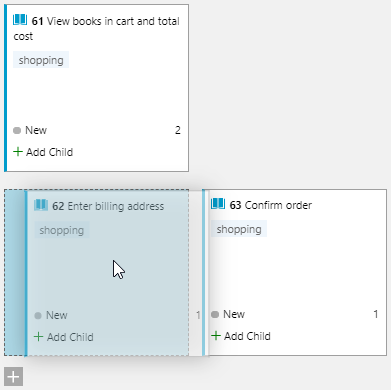
- Release the mouse button when the user story is in the desired position.
Once you have added your user stories, the next step is to prioritise them, taking into account which user stories are required by other user stories. Drag user stories on the story map to the desired position on the map.
You can place items on either side of existing items, as well as above or below them. A red bar is displayed to indicate where the item will be positioned:
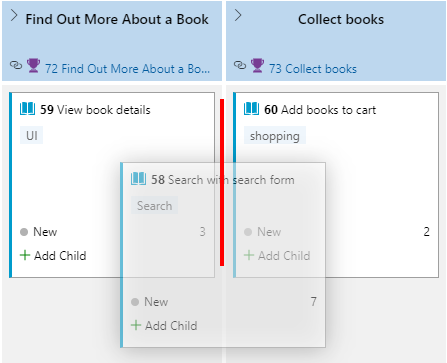
In this case, the “Search with search form” item will be placed to the right of the “View book details” item (the red indicator is to the right of the existing item):
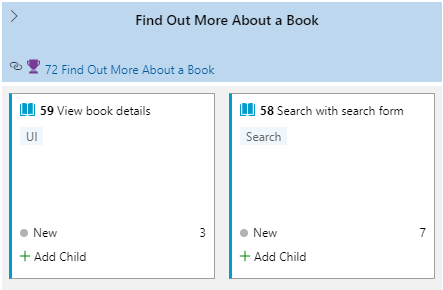
You can now prioritise your work items visually, and assign different items to different iterations/sprints based on their priority:
