Generator - CLI Tool¶
Once you have generated your living documentation file using SpecFlow+LivingDoc command-line tool, you will see a new file labelled LivingDoc.html in your chosen output directory.
Open the HTML file using your favorite browser:
1 - This is the keyword lookup function which allows you to search for keywords in LivingDoc, for more details check out the dedicated page for this function.
2 - The “Test results” toggle displayed here gives you the option to hide or show the test execution results in LivingDoc.
3 - A summary of the execution results are display for every folder in the feature tree. There are three different statuses defined here; Passed,Failed, and Other, read more about them here.
4 - The feature explorer depicts the structure of your specifications. Blue text entries represent features and scenarios while black text entries are based on the file structure of your project.
Click on a scenario or feature (blue text) in the feature explorer to display the documentation generated for that scenario or feature on the right column, this is the test execution page, read more about it here.
5 - These are filter options to add to the keyword lookup function.
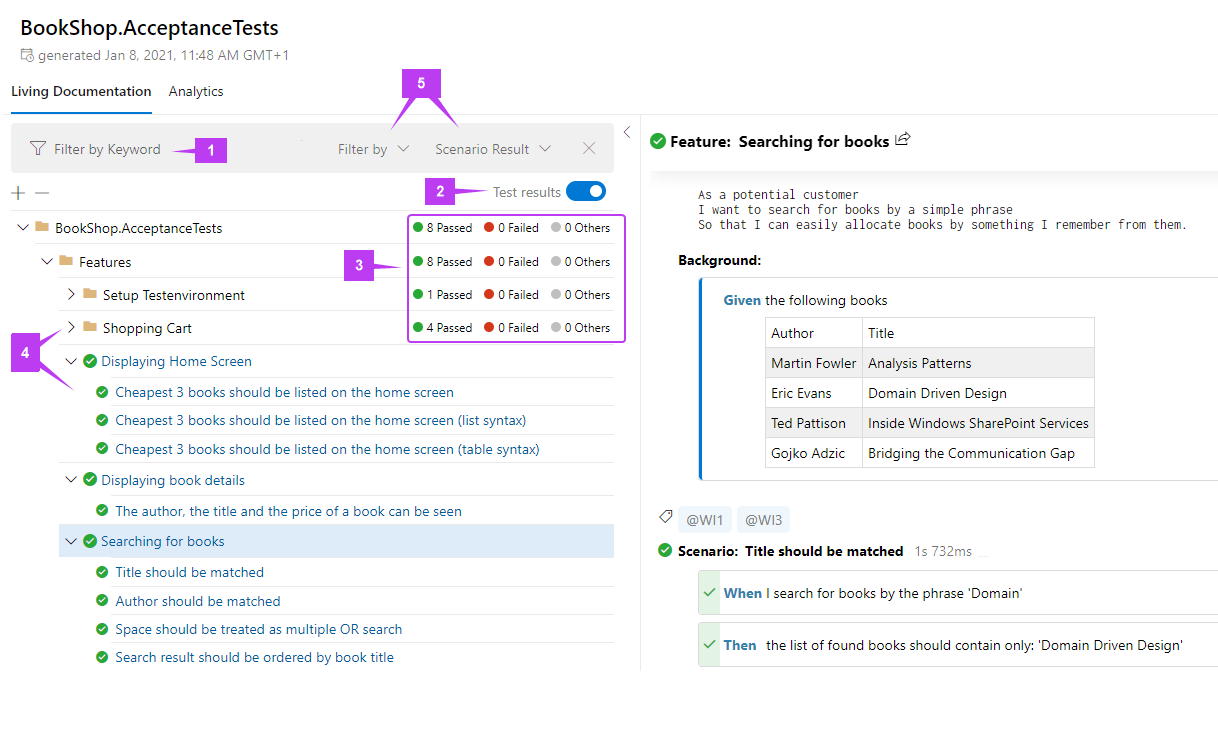
> Note: Code comments are intentionally not displayed in LivingDoc to avoid polluting the document.
Click on a scenario or feature (blue text) in the feature explorer to display the documentation generated for that scenario or feature on the right column, this is the test execution results page, read more about it here.