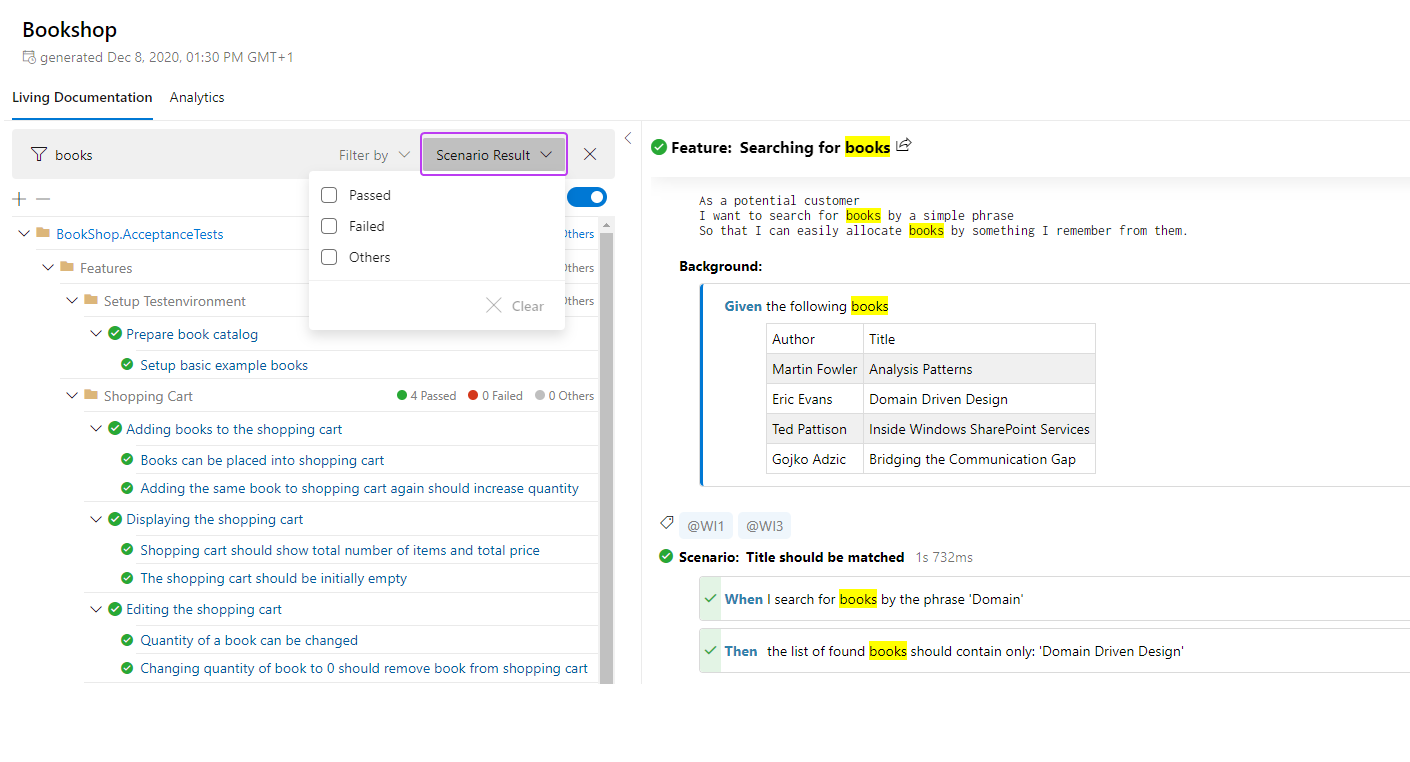Finding keywords in LivingDoc¶
The number of scenarios in a project can grow very quickly, so finding the data you are looking for is important. SpecFlow+ LivingDoc allows you to find keywords in folder names, tags, titles (features, scenarios, scenario outlines), descriptions and steps.
Finding a keyword in the entire documentation¶
To find a keyword within your entire documentation:
1 - Enter your keyword in the Filter field. As you type, the results are updated in the feature explorer.
2 - Folders, features and scenarios containing the keyword in the titles, tags, descriptions or steps are displayed in blue. Node titles displayed in grey do not contain the keyword, but at least one child or parent item is containing the keyword. All other nodes (i.e. with no hits) are hidden in the tree.
3 - Click on an entry in the tree to display that entry. The keyword is highlighted yellow in the content.
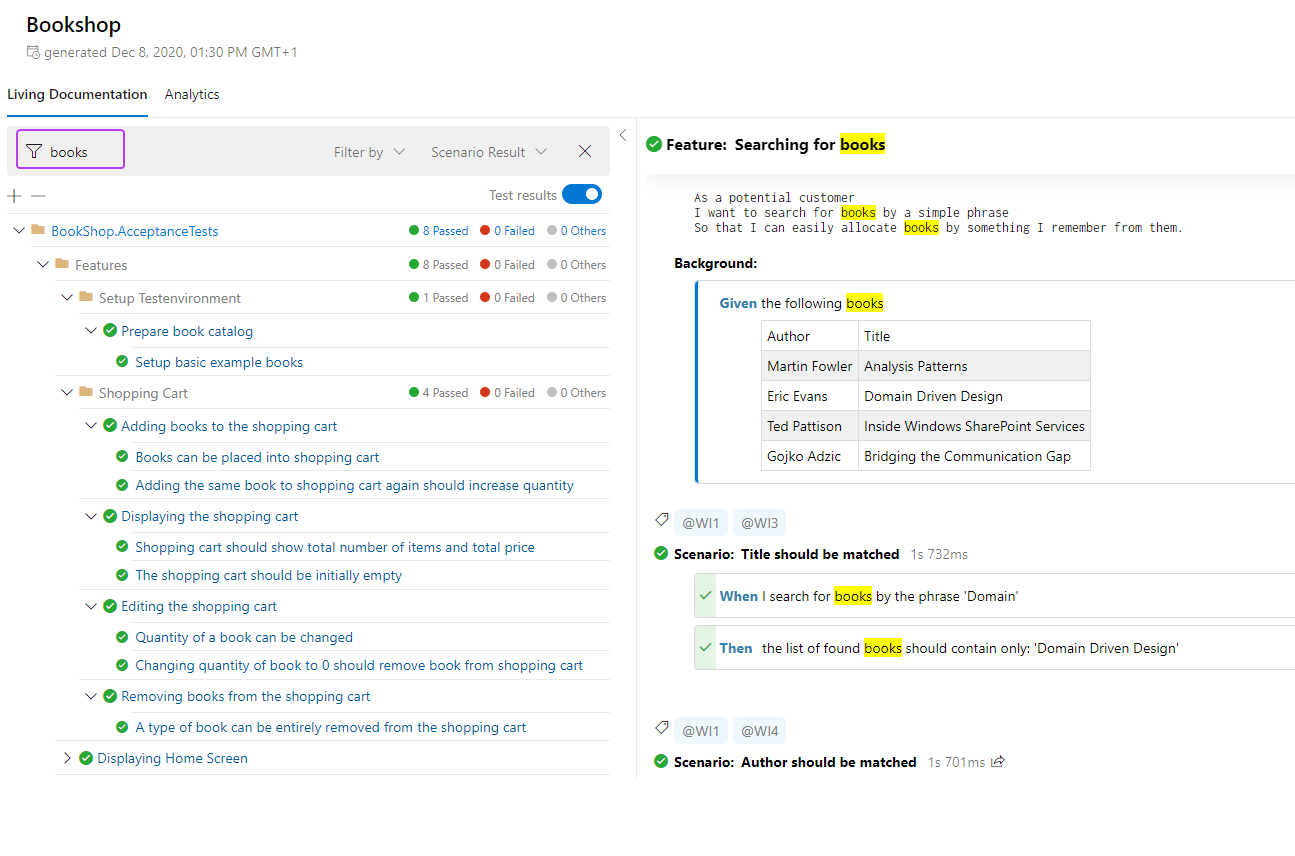
Using filters¶
Keyword Filter¶
You can add a filter so that your keywords is only looked for in specific folder names, titles, descriptions, steps or tags.
To change the filter:
1 - Open the Filter by drop-down.
2 - Select the filters you want to apply from the list. You can select multiple filters.
3 - Enter your keyword.

Scenario status filter¶
You also have the option to filter your results based on the status of the test, e.g passed,failed, or others.