Link to ALM systems¶
Features and Scenarios can be linked to external issues/tickets/work items/etc. by using Gherkin tags. These special tags allow quick navigation from LivingDoc to your application lifecycle management (ALM) software of choice, allowing you quick access to additional information such as status of the ticket, assigned person, and work item status.
External links in Azure DevOps¶
The SpecFlow+LivigDoc Azure DevOps extension makes linking to Azure DevOps work items easy.
For example, if you define a work item prefix as WI: in your Azure DevOps build step, then tags starting with this prefix will be converted to links when parsed by LivingDoc.
For instance, @WI:7 will create a link to work item “7” in Azure DevOps:
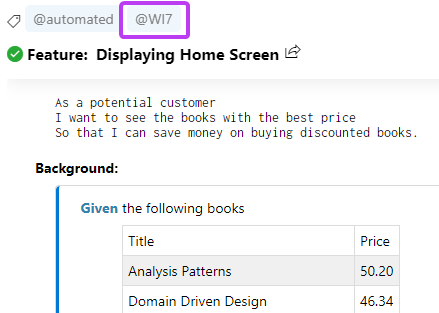
External Links in LivingDoc Generator¶
You can configure external ALM linking in the LivingDoc Generator too.
You can do this by creating external links to a specific work item in any ALM system.
For example, if you define the Gherkin tag prefix as WI and you want link to Azure DevOps then you can use the following command to generate the documentation:
livingdoc test-assembly C:\Work\MyProject.Specs\bin\Debug\netcoreapp3.1\MyProject.Specs.dll --work-item-prefix WI --work-item-url-template https://dev.azure.com/specflow/BookShop/_backlogs/backlog/BookShop%20Team/Stories/?workitem={id}
or in Atlassian Jira:
--work-item-url-template https://jira.atlassian.com/browse/YOURPROJECT-{id}
Then tags starting with this prefix will be converted to links when parsed by LivingDoc.
> Note: If you are using PowerShell to generate LivingDoc, you must have the --work-item-url-template URL in single quotes to avoid getting errors:
livingdoc test-assembly C:\Work\MyProject.Specs\bin\Debug\netcoreapp3.1\MyProject.Specs.dll --work-item-prefix WI --work-item-url-template 'https://dev.azure.com/specflow/BookShop/_backlogs/backlog/BookShop%20Team/Stories/?workitem={id}'