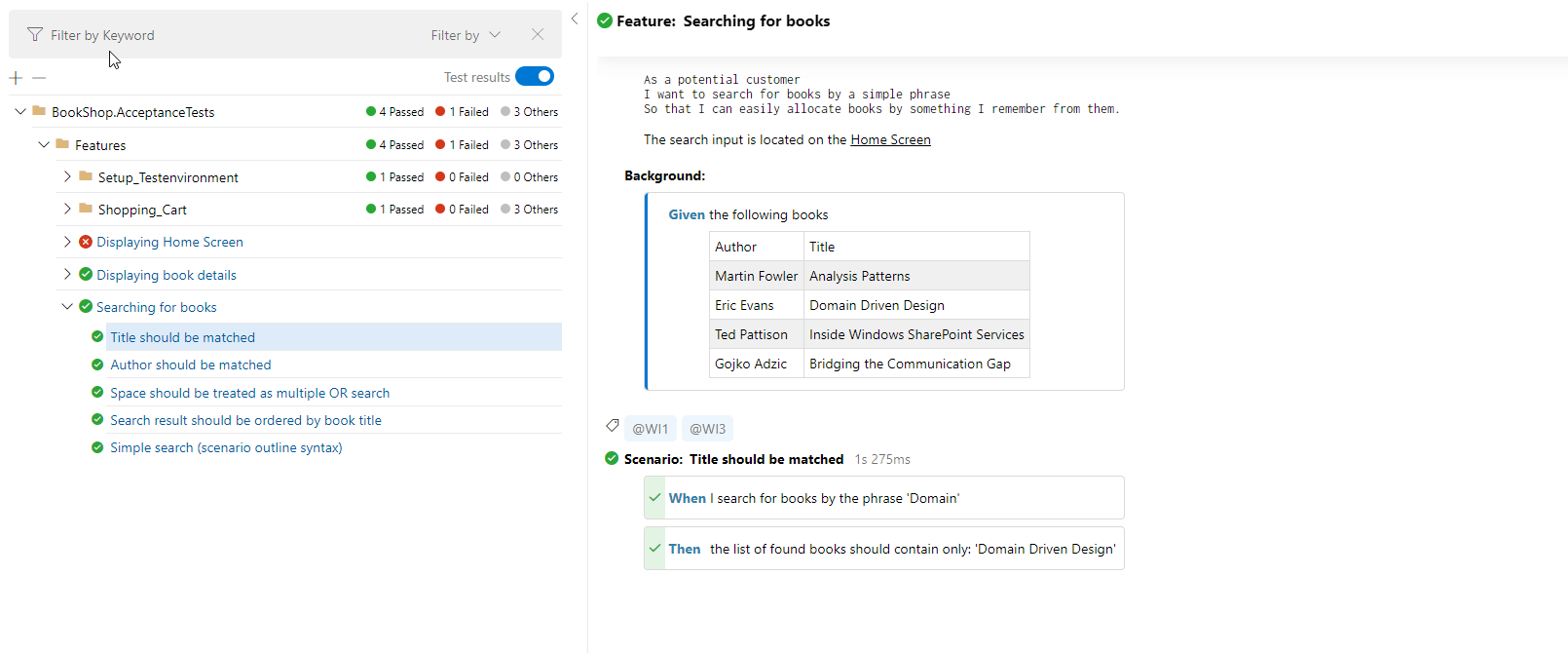Linking within LivingDoc¶
Internal linking between features and scenarios¶
You can link your features by using their file names in the feature or scenario description. The location of the linked feature file is defined by your folder structure.
Linking a feature in the root directory¶
[Link text](root/Feature.feature)
Linking a feature in a sub-directory¶
[Link text](root/sub-directory/Feature.feature)
Linking a feature without link text¶
[](root/Feature.feature)
If the [Link Text] is not specified, the name of the feature will be displayed by default.
Linking Example¶
The following code contains a link to a feature:
Feature: Home Screen
As a potential customer
I want to search for books by a simple phrase
So that I can easily locate books by something I remember from them
The search input is located on the [Home Screen](<BookShop.AcceptanceTests/Features/Book Search.feature>).
Background:
Given the following books
| Author | Title |
| Martin Fowler | Analysis Patterns |
| Eric Evans | Domain Driven Design |
| Ted Pattison | Inside Windows SharePoint Services |
| Gojko Adzic | Bridging the Communication Gap |
@WI8
Scenario: Title should match
When I search for books by the phrase 'Domain'
Then the list of found books should contain only 'Domain Driven Design'
Notes:
Markdown is only supported in Feature and Scenario descriptions.If you place Markdown elsewhere, you will receive errors when building the documentation
The markdown syntax supported here is Showdown’s Markdown syntax. This is why angle brackets <> are used in the link above. Showdown’s Markdown syntax requires angle brackets when there is space between characters, notice the blank space between “Book” and “Search” in the link.
Notice the folder structure in the link example:
(BookShop.AcceptanceTests/Features/Book Search.feature)
root: BookShop.AcceptanceTest
sub-directory: Features
Feature.feature: Book Search.feature
This is the resulting output in SpecFlow+ LivingDoc: