Project and Item Templates¶
Visual Studio Templates¶
It is required to have the SpecFlow Visual Studio Extension installed.
Project Template¶
You can find the SpecFlow Project in the New project dialog, when you search for SpecFlow.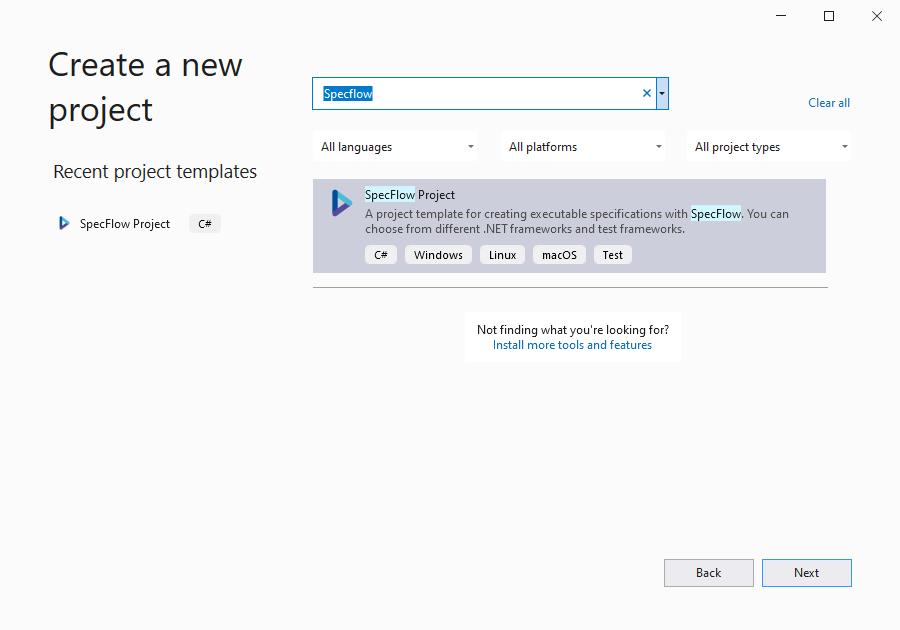
After the normal configuration of your project (location, name, …), you will get to a step to choose your .NET version and test framework for the new project.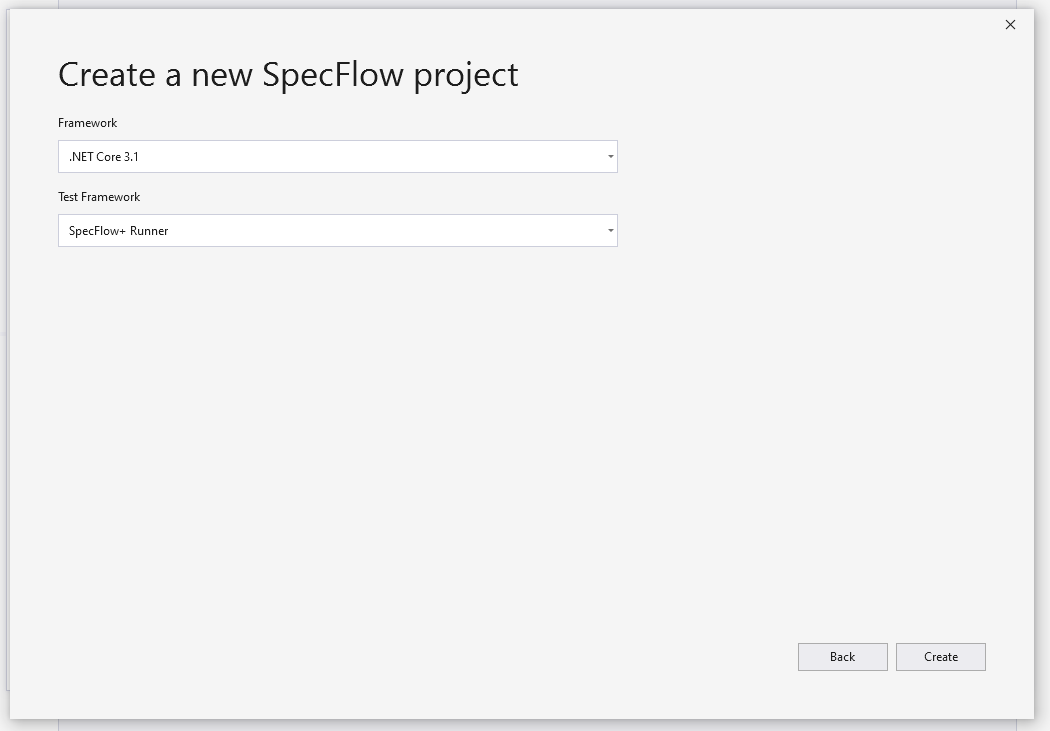
Clicking on Next will create you a new project with all required NuGet packages: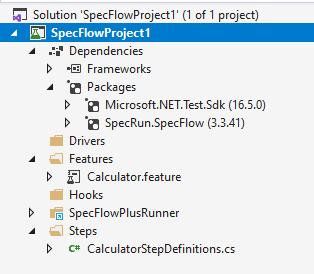
Item Template¶
We provide various item templates:
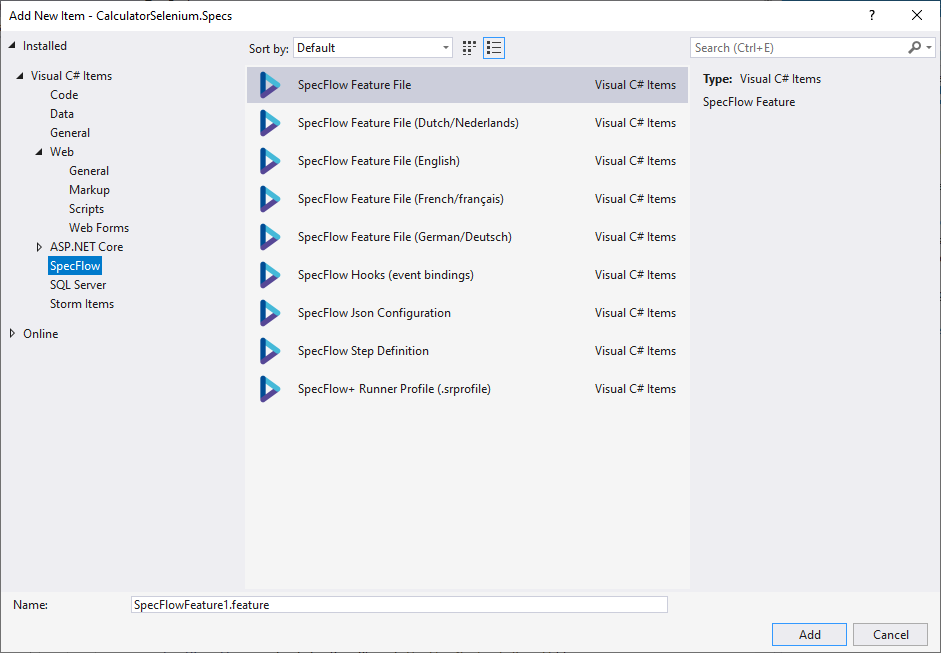
.NET CLI Templates¶
Note: The .NET Core SDK is required to be installed in order to use project templates.
SpecFlow Feature File: Gherkin Feature file with an example
SpecFlow Feature File (Dutch/Nederlands): empty Gherkin feature file in dutch
SpecFlow Feature File (English): empty Gherkin feature file in english
SpecFlow Feature File (French/français): empty Gherkin feature file in french
SpecFlow Feature File (German/Deutsch): empty Gherkin feature file in german
SpecFlow Hooks (event bindings): template class with
BeforeScenarioandAfterScenariohooksSpecFlow Json Configuration: template for
specflow.jsonSpecFlow Step Definition: step definitions class
SpecFlow+ Runner Profile (.srProfile): configuration file for SpecFlow+ Runner
Installing the Project Template¶
To install the project template:
Open the command line interface of your choice (e.g. cmd or powershell).
Execute the following command:
dotnet new -i SpecFlow.Templates.DotNetThe template is installed locally. Once the installation is complete, you can use the template to create new SpecFlow projects.
Creating a New Project from the Template¶
After installing the templates, you can create a new project using the following command:
dotnet new specflowproject
By default, a .NET Core project is created with SpecFlow+ Runner configured as the test runner. You can create a project for a different test runner and/or target framework using the following optional parameters:
framework: Determine the target framework for the project. The following options are available:netcoreapp3.1(default): .NET Core 3.1net5.0: .NET 5.0net461: .NET Framework 4.6.1net462: .NET Framework 4.6.2net47: .NET Framework 4.7net471: .NET Framework 4.7.1net472: .NET Framework 4.7.2net48: .NET Framework 4.8
unittestprovider: Determines the test runner. The following options are available:specflowplusrunner(default): SpecFlow+ Runnerxunit: XUnitnunit: NUnitmstest: MSTest
Example:
dotnet new specflowproject --unittestprovider xunit --framework netcoreapp3.1
This creates a new project with XUnit as the unit test provider, and targetting .NET Core 3.1. The project is created with a pre-defined structure that follows best practices. The project includes a single feature file (in the Features folder) and its associated steps (in the Steps folder).
Item Templates¶
The template pack also includes a few item templates:
specflow-feature: .feature file in Englishspecflow-json: specflow.json configuration filespecflow-plus-profile: Default.srProfile (SpecFlow+Runner configuration)
If you have additional ideas for the templates, please open a GitHub issue here.