License to Account Migration¶
We have introduced a new license model for SpecFlow+ and SpecMap. This new licensing model is account-based instead of requiring a license key. You need to sign up for a free personal SpecFlow account in order to use SpecFlow+ and SpecMap. Learn more about the SpecFlow account here.
What are the benefits?¶
Signing up for a free SpecFlow account allows you to use the previously paid SpecFlow+ (Runner and LivingDoc) and SpecMap products for free. You no longer need to wait for us to process your request for a license manually and can expand your use of the software to more users as required. We also plan to offer exclusive additional benefits to help you boost your productivity and get the most out of SpecFlow and SpecMap.
Migrate to the SpecFlow Account¶
In order to migrate from an existing active SpecFlow+ or SpecMap license key to the new SpecFlow Account follow the step-by-step instructions below.
SpecFlow+ Runner¶
Migrate from an active license key for the SpecFlow+ Runner to the SpecFlow account:
1- Update to the latest SpecFlow+Runner NuGet Runner package
2- Unregister your license key – Follow the instructions here
3- Return to your IDE and run your scenarios
4- Open the URL from the console message in your browser
You are displayed with a “Welcome Page”. Click on Sign in with Microsoft to continue
Test- Output window in Visual Studio:
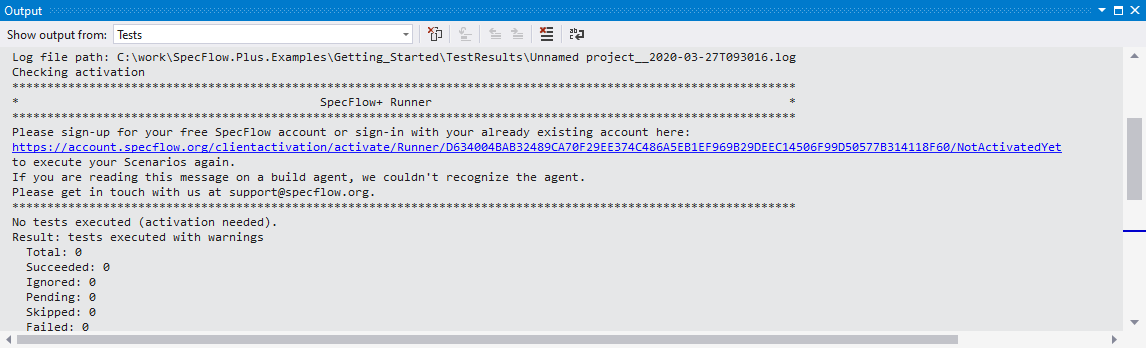 Runner sign up
Runner sign up
5- Sign in with your Microsoft account. It can be a personal or corporate/enterprise account. If you are already signed in to your Microsoft account, this should happen automatically – you might need additional permissions from your Active Directory admin. Learn more about admin consents here
6- You will be taken to a setup page where you can set up your SpecFlow account. Enter your details to sign up for a free SpecFlow account
7- After you finished the sign-up, return to your IDE and run your scenarios again
Important Note for Active Directory Approvals: It might be possible, that your Active Directory admin needs to grant you and your team permission to use the SpecFlow+ Runner due to your organizations’ Active Directory configuration. Learn more about admin consents here.
SpecFlow+ LivingDoc¶
Migrate from an active license key for SpecFlow+ LivingDoc to the new SpecFlow account:
1- Update to the latest version of SpecFlow+ LivingDoc – usually happens automatically for Azure DevOps
2- Start SpecFlow+ LivingDoc under (Overview| SpecFlow+ LivingDoc) in Azure DevOps
3- Click on Issued to
4- Clear the Issued to field
5- Update
6- Click on Sign in with Microsoft
7- Sign in with your Microsoft account. It can be a personal or corporate/enterprise account. If you are already signed in, this should happen automatically – you might need additional permissions from your Active Directory admin. Learn more about admin consents here
8- You will be taken to a setup page where you can set up your SpecFlow account. Enter your details to sign up for a free SpecFlow account.
9- Return to SpecFlow+ LivingDoc and refresh your browser
Important Note for Active Directory Approvals: It might be possible, that your Active Directory admin needs to grant you and your team permission to use the SpecFlow+ LivingDoc due to your organizations’ Active Directory configuration. Learn more about admin consents here.
SpecMap¶
Migrate from an active license key for SpecMap to the new SpecFlow account:
1- Update to the latest version of SpecMap – usually happens automatically for Azure DevOps
2- Start SpecMap under (Boards| SpecMap) in Azure DevOps
3- Click on the Help – ? – icon in the toolbar
4- Click on Issued to
5- Clear the Issued to field
6- Save
7- Click on Sign in with Microsoft
8- Sign in with your Microsoft account. It can be a personal or corporate/enterprise account. If you are already signed in, this should happen automatically – you might need additional permissions from your Active Directory admin. Learn more about admin consents here
9- You will be taken to a setup page where you can set up your SpecFlow account. Enter your details to sign up for a free SpecFlow account
10- Return to SpecMap and refresh your browser
Important Note for Active Directory Approvals: It might be possible, that your Active Directory admin needs to grant you and your team permission to use the SpecMap due to your organizations’ Active Directory configuration. Learn more about admin consents here.